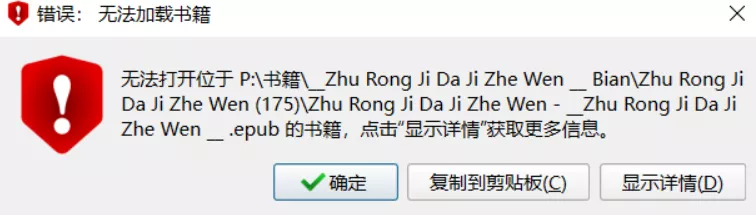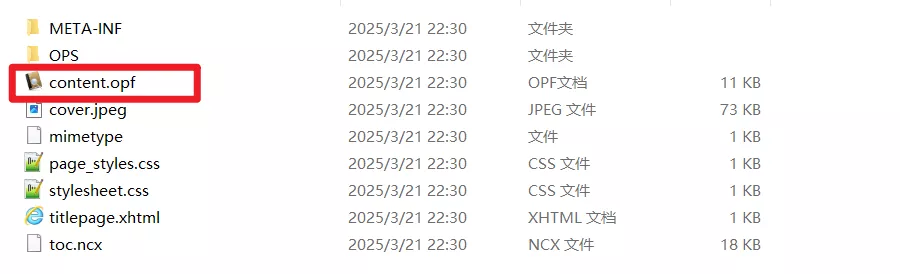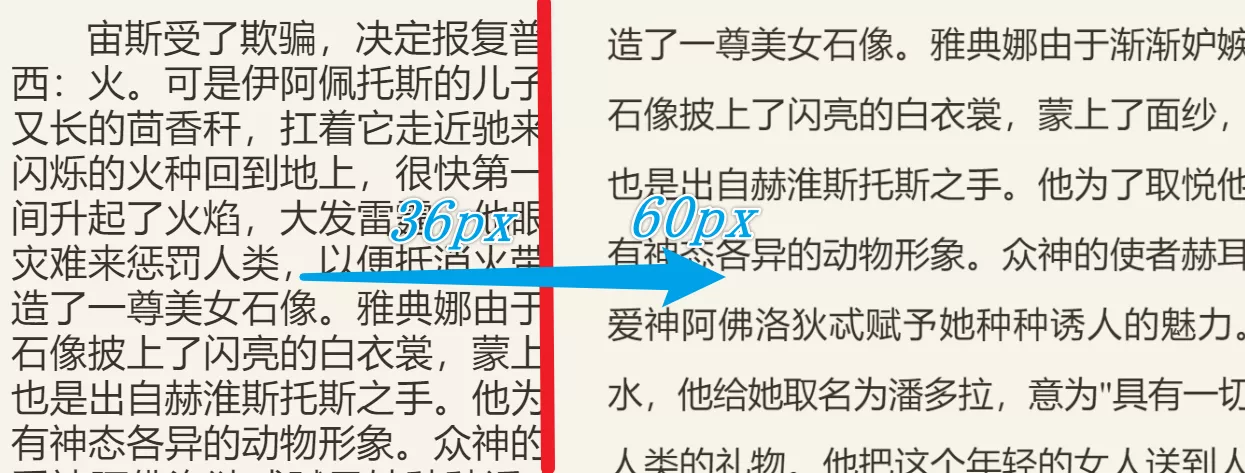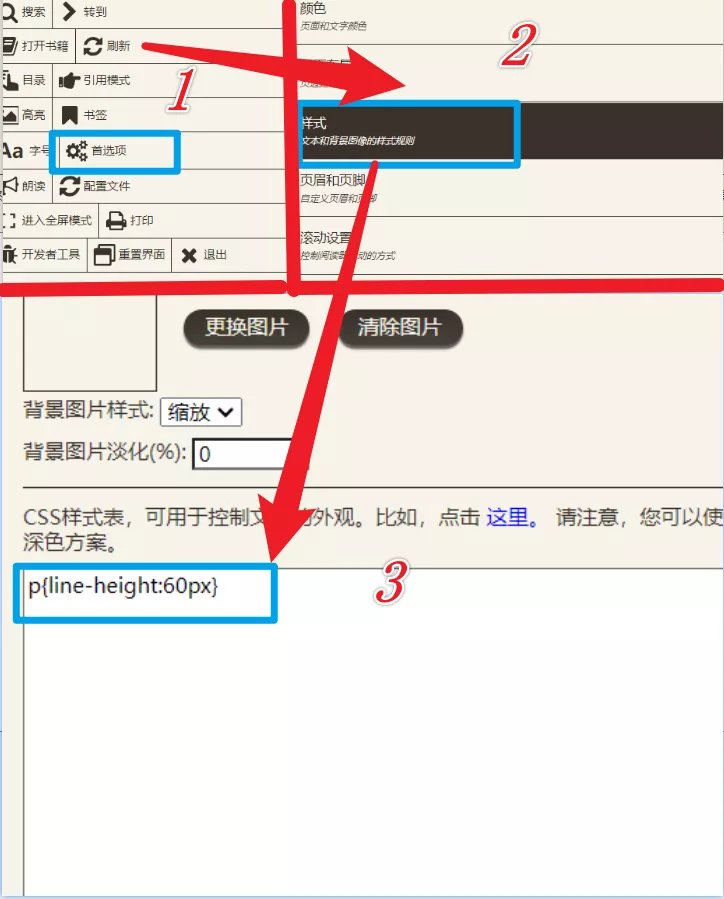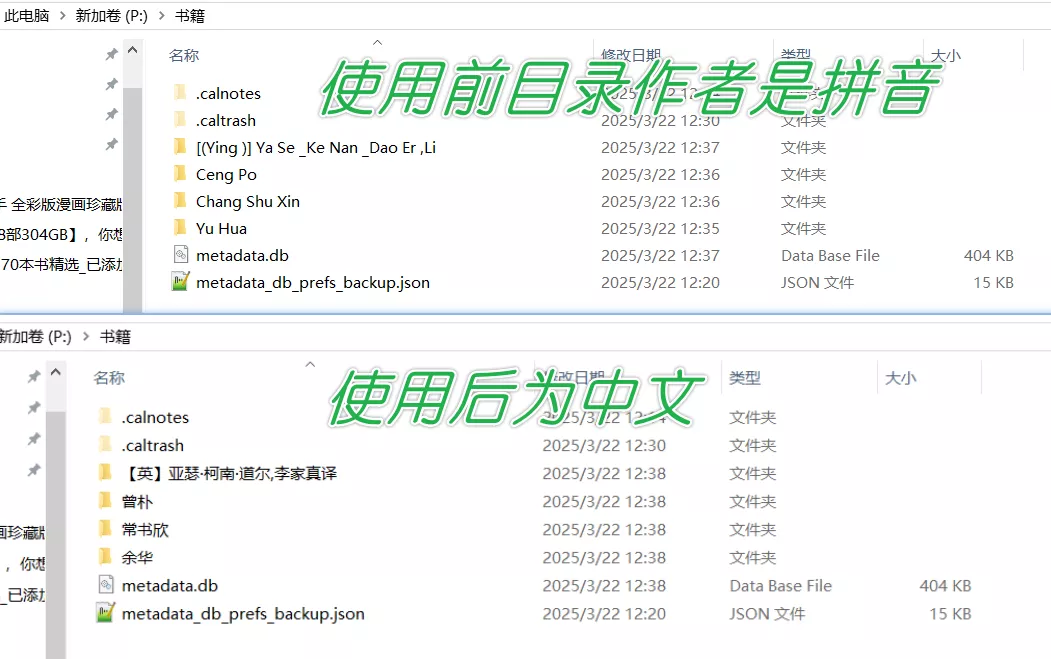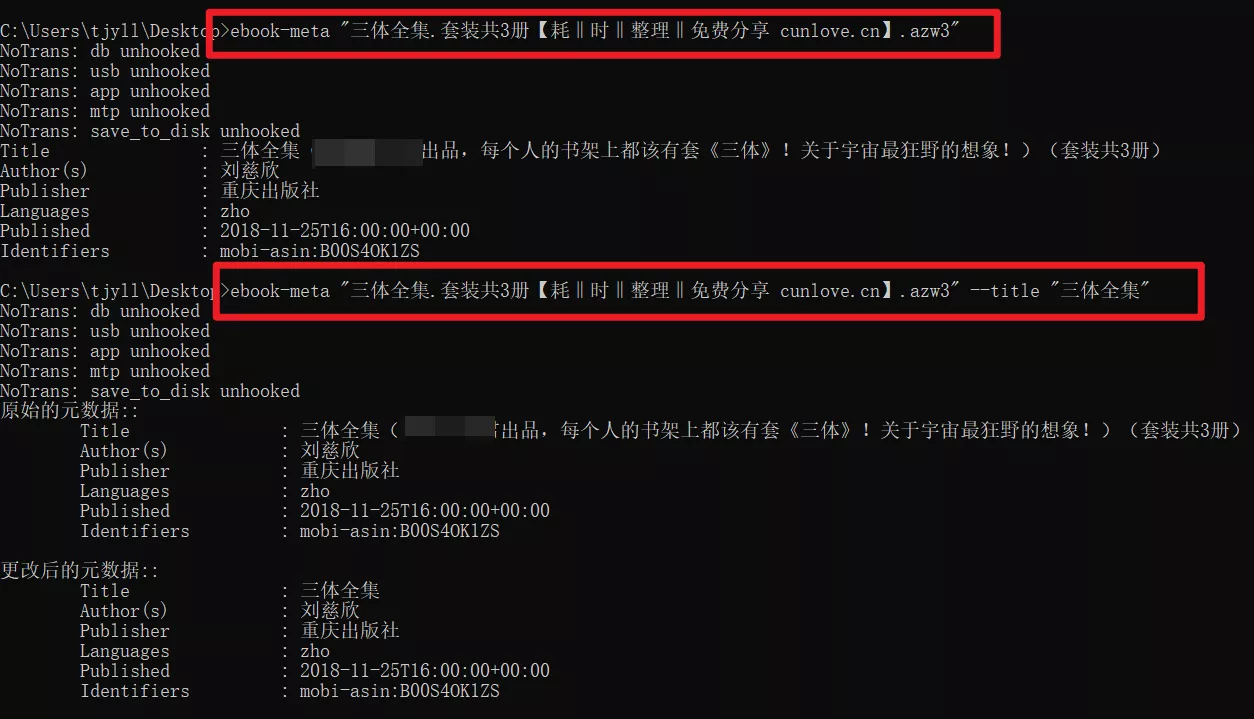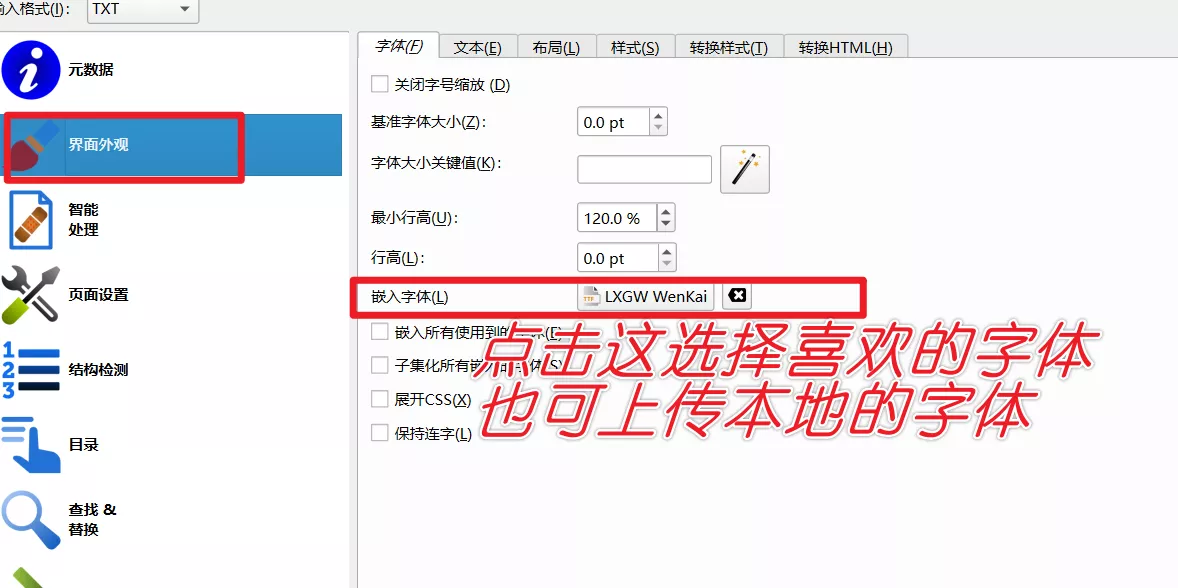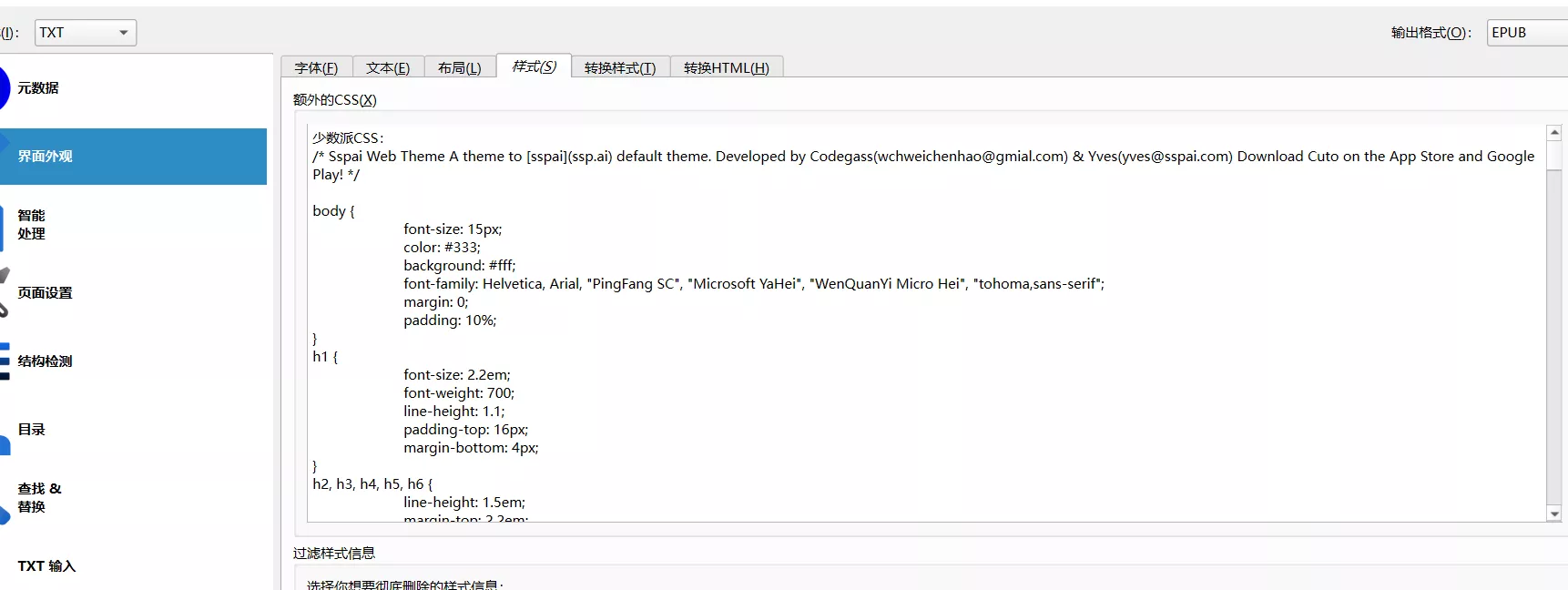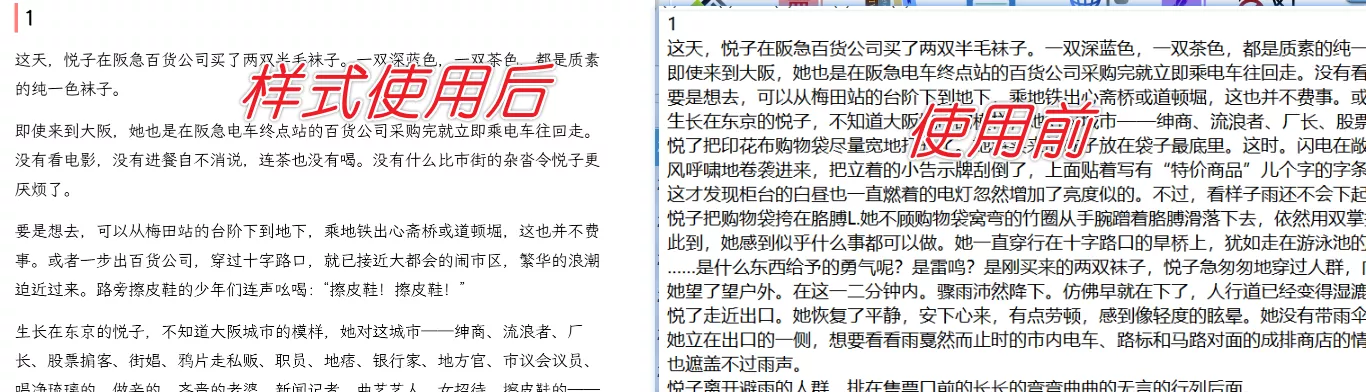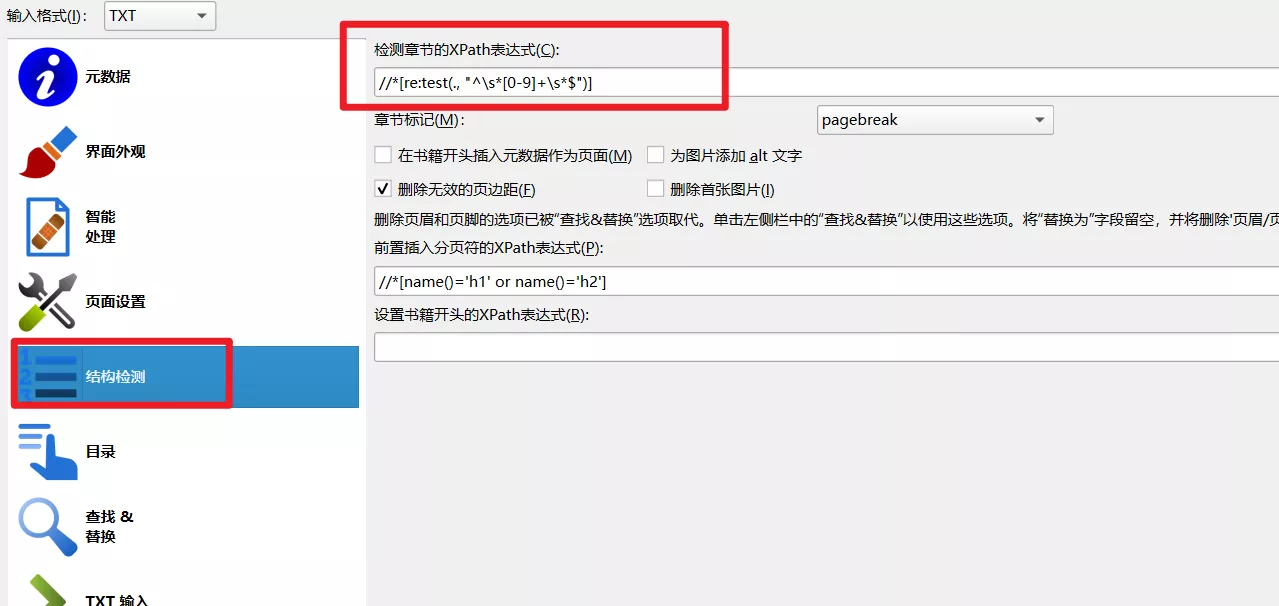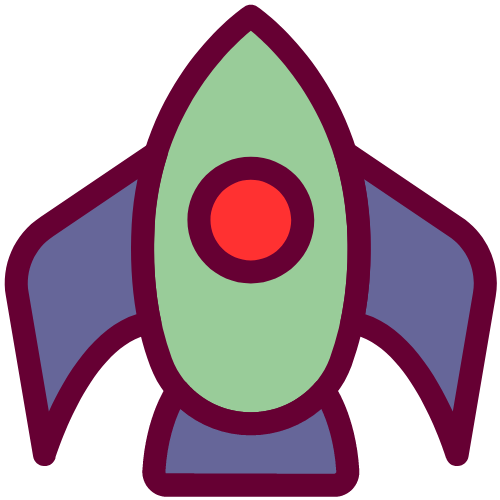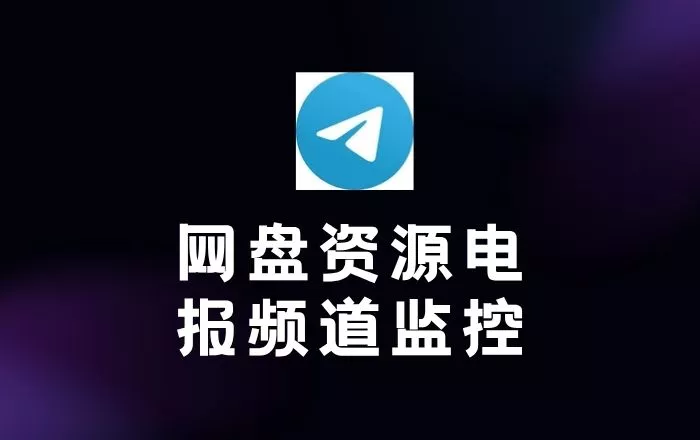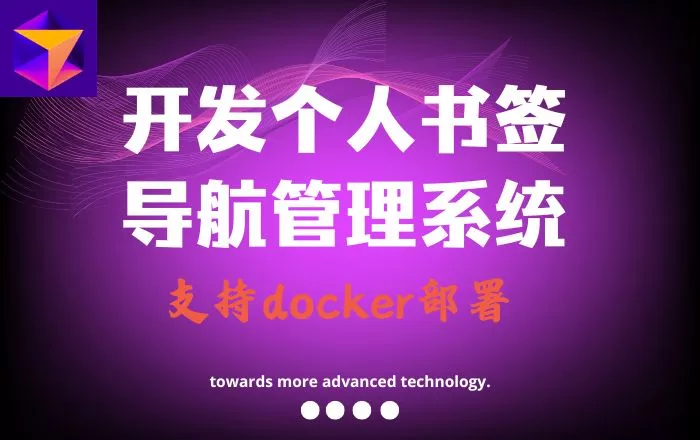前言 Calibre 是个管理电子书的工具,简单来说,如果你的电子书乱成一团,它能帮你整理得井井有条。Calibre 能转换电子书格式,改书名、换封面、整理分类,批量修改元数据等。
本期分享PC端Calibre使用过程中遇到的的一些问题和解决办法,附带WEB端的Docker搭建方法。
Calibre下载
书籍载入错误 点击阅读时出现无法加载书籍
错误图片
错误详情 1 2 3 4 5 6 7 8 9 10 11 12 13 14 15 16 17 18 19 20 21 calibre, version 8.0.1 错误: 无法加载书籍: 无法打开位于 P:\书籍\__Zhu Rong Ji Da Ji Zhe Wen __ Bian\Zhu Rong Ji Da Ji Zhe Wen (175)\Zhu Rong Ji Da Ji Zhe Wen - __Zhu Rong Ji Da Ji Zhe Wen __ .epub 的书籍,点击“显示详情”获取更多信息。 Failed to convert book: P:\书籍\__Zhu Rong Ji Da Ji Zhe Wen __ Bian\Zhu Rong Ji Da Ji Zhe Wen (175)\Zhu Rong Ji Da Ji Zhe Wen - __Zhu Rong Ji Da Ji Zhe Wen __ .epub with error: InputFormatPlugin: EPUB Input running on P:\书籍\__Zhu Rong Ji Da Ji Zhe Wen __ Bian\Zhu Rong Ji Da Ji Zhe Wen (175)\Zhu Rong Ji Da Ji Zhe Wen - __Zhu Rong Ji Da Ji Zhe Wen __ .epub Found HTML cover OPS/coverpage.html Failed to run pipe worker with command: from calibre.srv.render_book import viewer_main; viewer_main() Traceback (most recent call last): File "runpy.py", line 198, in _run_module_as_main File "runpy.py", line 88, in _run_code File "site.py", line 83, in <module> File "site.py", line 78, in main File "site.py", line 50, in run_entry_point File "calibre\utils\ipc\worker.py", line 196, in main File "<string>", line 1, in <module> File "calibre\srv\render_book.py", line 845, in viewer_main File "calibre\srv\render_book.py", line 836, in render_for_viewer File "calibre\srv\render_book.py", line 814, in render File "calibre\srv\render_book.py", line 616, in process_exploded_book calibre.srv.render_book.Spineless: Book is empty, no content in spine
查找原因 改epub文件后缀为.zip,解压软件解压
如果.epub 缺少content.opf文件或即使存在content.opf文件但是里面没有spine标签,就会导致 Calibre 无法正确解析。
解决方法 选中这本书,右键转换书籍,单个转换,输入输出格式默认epub即可,其他也默认,直接点击确定。
会把这本epub格式的书籍重新转换成标准的epub格式,输出的目录和源书籍同一个目录。
调整行间距 有的书籍的行距很小,影响阅读体验。Calibre支持自定义书籍行间距。
调整前后的对比
调整方法 点击查看调整方法
打开你想阅读的电子书,在calibre电子书查看器中,依次“右键 - 首选项 - 样式”,然后, 在css样式框里添加自定义样式,如下:
如果以上代码对样式无效,就换下面的代码:
书库拼音目录问题 添加书籍后书库的目录命名是以作者名字的字母拼音命名
问题详情 中文书籍的目录名字是拼英,非常不直观。
解决方法 安装 NoTrans插件解决
NoTrans插件的github地址
下载 NoTrans.zip
打开 Calibre - 首选项 - [高级选项] 插件 - 从文件加载插件(右下角) - 选择下载的 zip 文件
重启 Calibre
享受
插件推荐 大部分摘自Calibre 插件推荐
书籍元数据修改 导入书籍后出现书名有推广,或者有有其他“废话”
问题详情
书名不对,影响后续元数据下载
解决方法 书籍不多的情况下,可以导入后右键编辑元数据进行修改。
书籍多的情况,可以结合以下命令通过脚本批量修改。
1 ebook-meta "三体全集.套装共3 册.azw3" --title "三体全集"
Txt转Epub txt转成epub标准格式的书籍,主页涉及以下三个方面
字体 选中要转换的书籍,右键,转换书籍,选择界面外观,点击嵌入字体选项,选择或上传字体
文字样式 在界面外观选线里面自定义喜欢的样式
这里给个样式
1 2 3 4 5 6 7 8 9 10 11 12 13 14 15 16 17 18 19 20 21 22 23 24 25 26 27 28 29 30 31 32 33 34 35 36 37 38 39 40 41 42 43 44 45 46 47 48 49 50 51 52 53 54 55 56 57 58 59 60 61 62 63 64 65 66 67 68 69 70 71 72 73 74 75 76 77 78 79 80 81 82 83 84 85 86 87 88 89 90 91 92 93 94 95 96 97 98 99 100 101 102 103 104 105 106 107 108 109 110 111 112 113 114 115 116 117 118 119 120 121 122 123 124 125 126 127 128 129 130 131 132 133 134 135 136 137 138 139 140 141 142 143 144 145 146 147 148 149 150 151 152 153 154 155 156 157 158 159 160 161 162 163 164 165 166 167 168 169 170 171 172 173 174 175 176 177 178 179 180 181 182 183 184 185 186 187 188 189 190 191 192 193 194 195 196 197 198 199 200 201 202 203 204 205 206 207 208 209 210 211 212 213 214 215 216 217 218 219 220 221 222 223 224 225 226 227 228 229 230 231 232 233 234 235 236 237 238 239 240 241 242 243 244 245 246 247 248 249 250 251 252 253 254 255 256 257 258 259 260 261 262 263 264 265 少数派CSS: body { font-size : 15px ; color : #333 ; background : #fff ; font-family : Helvetica, Arial, "PingFang SC" , "Microsoft YaHei" , "WenQuanYi Micro Hei" , "tohoma,sans-serif" ; margin : 0 ; padding : 10% ; } h1 { font-size : 2.2em ; font-weight : 700 ; line-height : 1.1 ; padding-top : 16px ; margin-bottom : 4px ; } h2 , h3 , h4 , h5 , h6 { line-height : 1.5em ; margin-top : 2.2em ; margin-bottom : 4px ; } h2 { font-size : 1.4em ; margin : 40px 10px 20px 0 ; padding-left : 9px ; border-left : 6px solid #ff7e79 ; font-weight : 700 ; line-height : 1.4 ; } h3 { font-weight : 700 ; font-size : 1.2em ; line-height : 1.4 ; margin : 10px 0 5px ; padding-top : 10px ; } h4 { font-weight : 700 ; text-transform : uppercase; font-size : 1.1em ; line-height : 1.4 ; margin : 10px 0 5px ; padding-top : 10px } h5 , h6 { font-size : .9em ; } h5 { font-weight : bold; text-transform : uppercase; } h6 { font-weight : normal; color : #AAA ; } img { width : 100% ; border-radius : 5px ; display : block; margin-bottom : 15px ; height : auto; } dl , ol , ul { margin-top : 12px ; margin-bottom : 20px ; padding-left : 5% ; line-height : 1.8 ; } p { margin : 0 0 20px ; padding : 0 ; line-height : 1.8 ; } a { color : #f22f27 ; text-decoration : none; } a :hover { color : #f55852 ; text-decoration : underline; } a :focus { outline-offset : -2px ; } blockquote { font-size : 1em ; font-style : normal; padding : 30px 38px ; margin : 0 0 15px ; position : relative; line-height : 1.8 ; text-indent : 0 ; border : none; color : #888 ; } blockquote :before { content : "“" ; left : 12px ; top : 0 ; color : #E0E0E0 ; font-size : 4em ; font-family : Arial, serif; line-height : 1em ; font-weight : 700 ; position : absolute; } blockquote :after { content : "”" ; right : 12px ; bottom : -26px ; color : #E0E0E0 ; font-size : 4em ; font-family : Arial, serif; line-height : 1em ; font-weight : 700 ; position : absolute; bottom : -31px ; } strong , dfn { font-weight : 700 ; } em , dfn { font-style : italic; font-weight : 400 ; } del { text-decoration : line-through; } pre { margin : 0 0 10px ; font-size : 13px ; line-height : 1.42857 ; word-break : break-all; word-wrap : break-word; border-radius : 4px ; white-space : pre-wrap; display : block; background : #f8f8f8 ; padding : 10px 20px ; border : none; margin-bottom : 25px ; color : #666 ; font-family : Courier, sans-serif; } code { color : #c7254e ; background-color : #f9f2f4 ; border-radius : 4px ; font-family : Menlo, Monaco, Consolas, "Courier New" , monospace; padding : 2px 4px ; font-size : 90% ; } p >code { color : #c7264e ; background-color : #f9f2f4 ; font-size : .95em ; border-radius : 3px ; -moz-border-radius : 3px ; -webkit-border-radius : 3px ; } figure { margin : 1em 0 ; } figcaption { font-size : 0.75em ; padding : 0.5em 2em ; margin-bottom : 2em ; } figure img { margin-bottom : 0px ; } hr { margin-top : 20px ; margin-bottom : 20px ; border : 0 ; border-top : 1px solid #eee ; } ol p , ul p { margin-bottom : 0px ; } li { margin-bottom : 0.75em ; margin-top : 0.75em ; } ol #footnotes { font-size : 0.95em ; padding-top : 1em ; margin-top : 1em ; margin-left : 0 ; border-top : 1px solid #eaeaea ; counter-reset : footer-counter; list-style : none; color : #555 ; padding-left : 5% ; margin : 20px 0 ; } ol #footnotes li { margin-bottom : 10px ; margin-left : 16px ; font-weight : 400 ; line-height : 2 ; list-style-type : none; } ol #footnotes li :before { content : counter (footer-counter) ". " ; counter-increment : footer-counter; font-weight : 800 ; font-size : .95em ; } @keyframes highfade { 0% { background-color : none; } 20% { background-color : yellow; } 100% { background-color : none; } } @-webkit-keyframes highfade { 0% { background-color : none; } 20% { background-color : yellow; } 100% { background-color : none; } } a :target , ol #footnotes li :target , sup a :target { animation-name : highfade; animation-duration : 2s ; animation-iteration-count : 1 ; animation-timing-function : ease-in-out; -webkit-animation-name : highfade; -webkit-animation-duration : 2s ; -webkit-animation-iteration-count : 1 ; -webkit-animation-timing-function : ease-in-out; } a :target { border : 0 ; outline : 0 ; } animation-iteration-count : 1 ;-webkit-animation-timing-function : ease-in-out; } a :target { border : 0 ; outline : 0 ; } tion-iteration-count: 1 ; -webkit-animation-timing-function : ease-in-out; } a :target { border : 0 ; outline : 0 ; }
样式使用前后对比:
目录生成 通过calibre的结构检测可以生成目录。
目录结构的生成,需要根据txt书籍的章节特征来写对应的正则表达式。
纯数字的章节特征
比如某个txt的结构如下
1 2 3 4 5 6 7 8 9 10 11 12 1 内容 2 内容 3 内容 4 内容 5 内容 6 内容
检测章节的Xpath表达式就要这么写
1 //*[re:test(., "^\s*[0-9]+\s*$")]
其他
PC端Calibre人工精准抓取元数据常规步骤
拖动书籍到软件页面
选中添加的书籍
右键编辑元数据,逐个编辑元数据
设置Calibre抓取元数据的数据源(“下载元数据”旁边的按钮,勾选安装的豆瓣插件,后续不用再设置)
确保书名没有多余内容,点击“下载元数据”,等待抓取数据
核对抓取的数据和书籍是否一致(从书名和作者看),点击确定,选择封面,点击确定,点击确定
书籍尽量找epub格式,一般都自带侧边栏目录和样式,而且Calibre也支持epub在线看,其他格式好像不支持。
找好书源,实在找不到好书源再折腾转换格式之类。
点击下载以上出现的Caliber相关文件
Calibre-web端 可以再搭建个WEB端的Calibre,web端的阅读体验比PC端的好,重要的是配合内网穿透可以异地随时访问家中搭建的书库。
我个人的web端是通过Docker搭建在之前买的N3540小主机上,书库目录映射到PC端Calibre的书库目录,这样就可以避免使用性能较差的N3540来整理书籍,整理的过程使用PC端的Calibre。
docker-compose.yml文件:
1 2 3 4 5 6 7 8 9 10 11 12 13 14 15 16 17 version: "2.1" services: calibre-web: image: lscr.io/linuxserver/calibre-web:latest container_name: calibre-web environment: - PUID=0 - PGID=0 - TZ=Asia/Shanghai - DOCKER_MODS=linuxserver/mods:universal-calibre - OAUTHLIB_RELAX_TOKEN_SCOPE=1 volumes: - /mnt/gd2/calibre/data:/config - /mnt/gd2/calibre/library:/books ports: - 8983 :8083 restart: unless-stopped
启动后,恢复下数据库
注意点:/mnt/gd2/calibre/library目录需要有初始数据(PC端安装好后,上传书籍会自动生成数据库相关文件)
1 2 3 4 5 6 7 8 9 docker exec -it calibre-web sh #进入容器内部 cd /app/calibre/bin #进入bin文件夹 calibredb restore_database --really-do-it --with-library /books #恢复一个数据库 chmod a+w /books/metadata.db #添加写的权限 exit # 退出容器
搭建好后,IOS端想在手机端看书,可以使用KyBook 3
软件配置好Calibre-web的APi就可以
API接口格式:http://ip:port/opds
详细可看KyBook 3 | calibre-web - IOS系统最佳图书伴侣